Improved Git Workflow Custom Prompt & Upcoming VS Code change warning
Following up on my previous post about automating Git workflows with VS Code and GitHub Copilot Chat, I’ve made some improvements to my custom prompt and discovered an important upcoming change in VS Code that affects the terminal auto-approval feature.
Index
What’s Changed
Since my last post about automating Git workflows, two important developments have occurred:
-
Custom Prompt Improvements: I’ve refined my
/pushallprompt based on real-world usage, adding better error handling, smarter commit message generation by AI, enhanced safety checks, new terminal UI and switched to PowerShell for the scripts. -
Breaking VS Code Changes: Microsoft has made significant changes to the terminal auto-approval configuration that will require updating your settings. These changes are already merged and will likely be part of VS Code v1.103 (July 2025 release, shipped in August 2025).
The good news is that the changes from Microsoft improve the functionality by consolidating the configuration and adding regex flag support. However, you’ll need to update your settings to avoid any disruption to your workflow.
Improved Custom Prompt
After using the /pushall command for a while, I learned what worked and what didn’t. So I rewrote it. The original was 175 lines, the new one is 226 lines. Not exactly a revolution, but it handles real-world scenarios much better.
Better Terminal Experience
Because I had the most fun creating this, let me start off by how the new terminal output looks like. Btw, it’s fully responsive if you resize :)
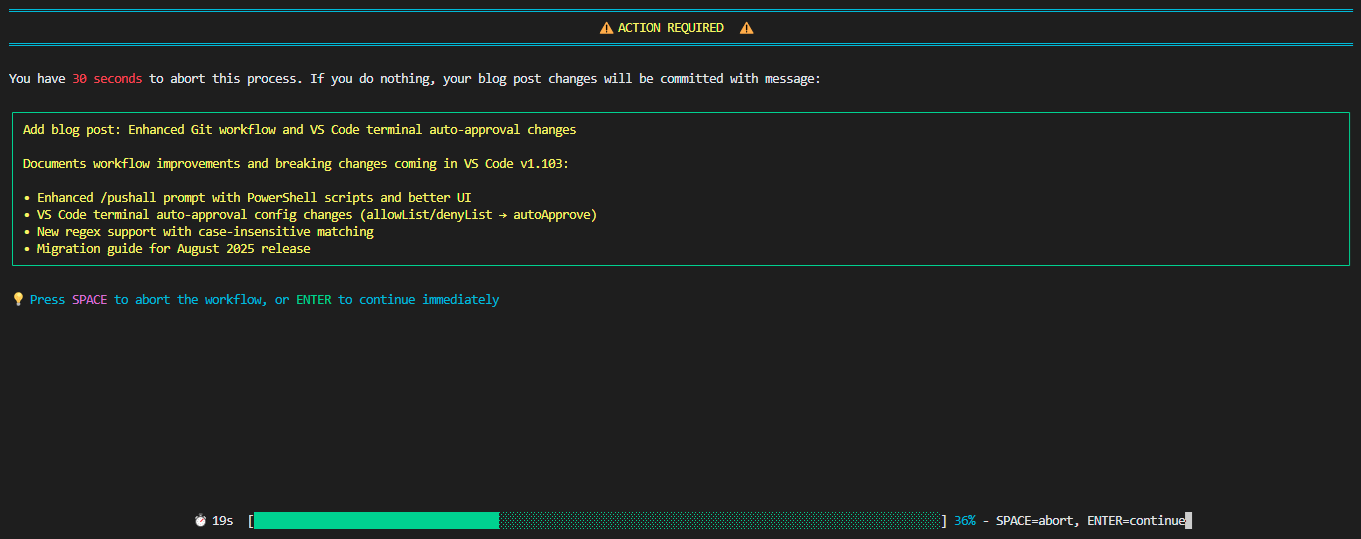
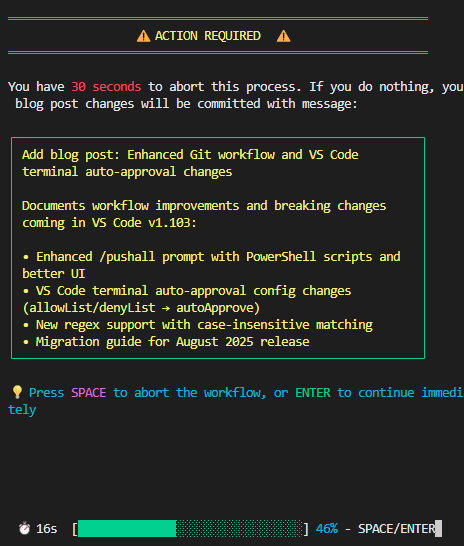
Actual files
This rest of this post provides a high-level overview of the improvements. The complete updated files are available for download:
- pushall.prompt.txt (rename to md) - The main workflow prompt
- pushall-delay.ps1 - Enhanced user confirmation script
- get-git-changes.ps1 - Git analysis script
If you want to use this, make sure you at least have the GitHub MCP server configured. Also, I haven’t tested this outside my own environment, so please mention any bugs to me and I’ll try to fix them for everyone!
Tips
First off, a small tip. If you know what you want to do, you can just still use the prompt and just give some additional instructions:
/pushall skip the approval steps, make a new branch, move my changes there, create a PR and assign to Copilot
Results in:
I'll follow the pushall workflow instructions and skip the approval steps as requested. Let me start by checking the current branch and changes.
This just very quickly performs this entire workflow without any interruptions.
Comparison Table
| What | Before | After |
|---|---|---|
| Branch Handling | Any branch (risky) | Main branch protection |
| Change Analysis | Simple git --no-pager diff |
PowerShell script with JSON output and structured metadata |
| Pull Request Integration | No PR functionality | PR creation, updates, and Copilot reviews |
| User Experience | Single 10-second delay with basic output | Multiple confirmation points with enhanced UI |
| Automation | Required manual intervention | Intelligent defaults for unattended operation |
| Terminal UI | Simple text-based output | Responsive, colored design with progress bars |
| Script Architecture | Single Python script | Two specialized PowerShell scripts working together |
| Workflow Complexity | 4 simple steps | 14 detailed steps |
| Conflict Resolution | Basic instructions | Enhanced guidance |
Details
1. Branch Protection
- Old: Worked on any branch (dangerous on main)
- New: Automatically detects main branch and shows 10-second delay asking to create feature branch with suggested name, or lets user abort to choose different approach
2. Improved Change Analysis
- Old: Basic
git --no-pager diffoutput analyzed by AI - New: Dedicated PowerShell script creates comprehensive analysis in
.tmp/git-changes-analysis/with JSON metadata file containing status summary, branch info, unpushed commits, remote changes detection, and individual.difffiles for each changed file with exact file paths
3. Pull Request Integration
- Old: No PR functionality
- New: Full GitHub MCP integration with dedicated tools for creating PRs, updating existing ones, checking reviews, and requesting Copilot code reviews through structured API calls
4. Better User Experience
- Old: Single 10-second delay with basic terminal output
- New: Multiple confirmation points using enhanced PowerShell script with responsive UI, colored output, progress bars, and interactive controls (SPACE to abort, ENTER to continue immediately)
5. Intelligent Defaults for Unattended Operation
- Old: Required manual confirmation at every step, blocking automation
- New: Smart defaults allow completely unattended operation - automatically creates feature branches from main, proceeds with commits when on correct branch, handles remote changes detection, all without user intervention when confident about changes
6. Enhanced Terminal UI
- Old: Simple text-based output with basic messaging
- New: Responsive terminal design with dynamic window resizing, colored headers, bordered message boxes, progress bars with percentages, and real-time countdown timers that adapt to terminal width
7. Better Script Architecture
- Old: Single Python delay script (
pushall.10-second-delay.py) - New: Two specialized PowerShell scripts:
get-git-changes.ps1for comprehensive git analysis with structured JSON output, andpushall-delay.ps1for flexible user confirmations with message files and customizable delays
8. Enhanced Workflow Complexity
- Old: Simple 4-step workflow with basic instructions
- New: Comprehensive 14-step workflow with CRITICAL instruction blocks, explicit command usage guidelines separating Git/PowerShell from GitHub MCP operations, structured commit message generation from JSON analysis, and built-in error handling
9. Improved Conflict Resolution
- Old: Basic instructions for handling conflicts
- New: Enhanced guidance with automatic remote changes detection during fetch operations, structured conflict resolution steps, and clear separation between local Git operations and GitHub API calls
VS Code Terminal Allow List
The following should be enough in your allowList to automatically have the prompt perform anything it needs to do. Except authorize the MCP actions, but you can do things like ‘Always allow in this workspace’ for that if you want.
"github.copilot.chat.agent.terminal.allowList": {
"git": true,
"pwsh": true
}
To be clear, the usage has not changed
You still just call /pushall and things (should) work:
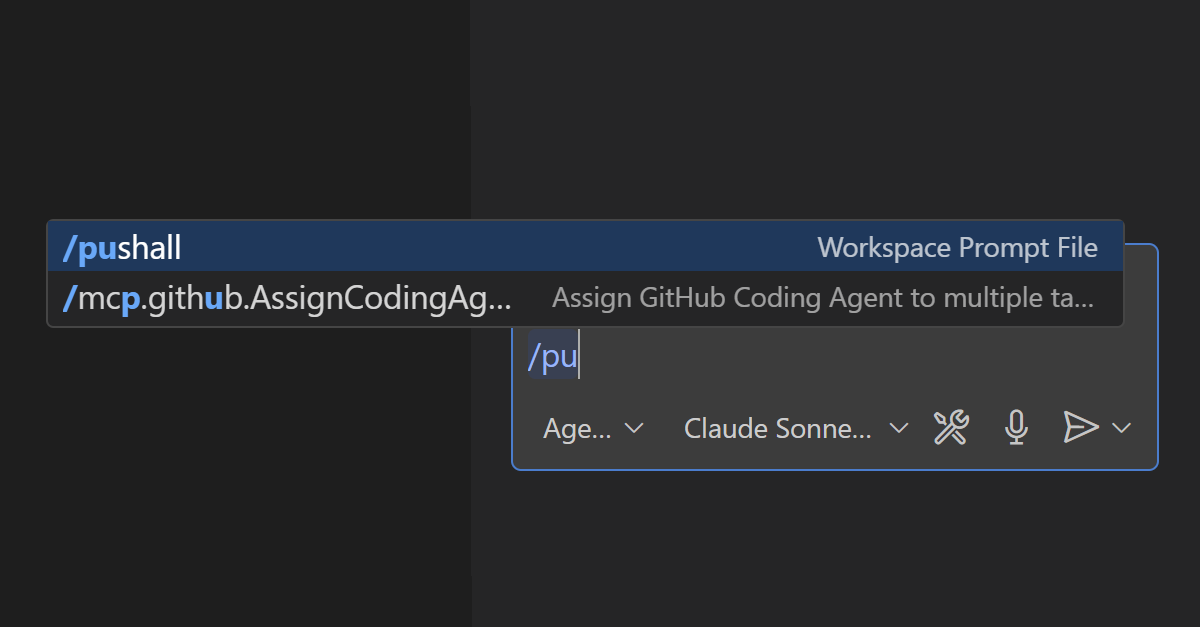
Upcoming VS Code Changes
⚠️ Important Breaking Change Alert! ⚠️
Microsoft has merged and planned three significant changes to the terminal auto-approval feature that will affect your current configuration.
Configuration Consolidation
The biggest change is that the separate allowList and denyList settings have been merged into a single autoApprove setting. This means your current configuration will need to be updated.
Before (current configuration):
"github.copilot.chat.agent.terminal.allowList": {
"git": true,
"echo": true,
"ls": true
},
"github.copilot.chat.agent.terminal.denyList": {
"rm": true,
"curl": true,
"wget": true
}
After (new configuration):
"github.copilot.chat.agent.terminal.autoApprove": {
"git": true,
"echo": true,
"ls": true,
"rm": false,
"curl": false,
"wget": false
}
Configuration name change
In addition to consolidating the settings, Microsoft is also planning to change the setting names entirely, according to VS Code issue #253314. This means the final configuration names will likely be: chat.agent.terminal.autoApprove:
"chat.agent.terminal.autoApprove": {
"git": true,
"echo": true,
"ls": true,
"rm": false,
"curl": false,
"wget": false
}
These changes are part of a larger effort tracked in issue #252650 to move the entire terminal auto-approval functionality from the GitHub Copilot extension into VS Code core. This means you might need to update your configuration again when this migration is complete.
Enhanced Regex Support
The third improvement adds support for regex flags and case-insensitive matching:
- Regex flags: You can now use JavaScript regex flags like
i(case-insensitive),m(multiline),s(dotall), etc. - Case-insensitive matching: Perfect for PowerShell commands that might have different casing
- Better PowerShell support: Default configuration now includes
/^Remove-Item\\b/iinstead of justRemove-Item
Examples of new regex capabilities:
"chat.agent.terminal.autoApprove": {
"/^git\\s+/i": true, // Case-insensitive git commands
"/^Get-ChildItem\\b/i": true, // Case-insensitive PowerShell
"/^echo.*/s": true, // Dotall flag for multiline
"rm": false, // Simple string matching
"/dangerous/i": false // Case-insensitive deny pattern
}
What You Need to Do
1. Update Your Settings Configuration
If you’re using my previous Git workflow setup, you’ll need to migrate your settings before the next VS Code update, which should be as easy as merging the lists, changing the configuration entry name and setting false for the commands that should not be automatically approved.
2. Take Advantage of New Features
With the enhanced regex support, you can now:
- Use case-insensitive patterns for PowerShell commands:
/^Get-ChildItem\\b/i - Create more flexible git patterns:
/^git\\s+(status|log|show|diff)\\b/i - Handle command variations:
/^(echo|print|printf)\\b/i
Use this to simplify the configuration.
3. Timeline
These changes are already merged and will likely be included in the July 2025 release of VS Code (v1.103), which will be shipped in August 2025. Only when you update to this version will the old configuration stop working.
References
- Previous post: Automating my Git workflow in VS Code
- VS Code Issue #252650: Move terminal auto approval from Copilot extension to core
- VS Code Issue #253314: Change github.copilot.chat.agent.terminal.allowList to chat.agent.terminal.allowList
- VS Code Issue #253472: Terminal auto approval - merge allow and deny list
- VS Code Issue #256742: Terminal auto approval - support regex flags and case insensitive remove-item
- VS Code PR #256725: Merge allow and deny lists into autoApprove
- VS Code PR #256754: Support regex flags and case insensitive remove-item
- VS Code v1.102 Release Notes
- VS Code July 2025 Milestone
- Customize Copilot with Instructions and Prompts
This article was co-written with GitHub Copilot Chat